Copying a standard HID iClass key fob is very easy. However, it is also best to do so in a safe manner, while also ensuring results as well. Ultimately, this post will go through what iClass fobs are, what they look like, and how to safely copy an iClass fob using the key fob duplicator.
What are iClass Key Fobs
As described by our previous blog post, key fobs can be used for a wide variety of buildings. For example, this would include condos, apartments, and offices. If you are interested in the very general details, or details about normal HID fobs, you should definitely read up this MiniFob blog post for clarification.
So how does one tell if a fob is an iClass fob, as opposed to a normal HID fob? Well, the first thing to notice is that these types of fobs are sometimes named as “HID iClass” key fobs. Therefore, below the HID logo there should also have a “ICLASS” engraving on the front. Furthermore, having the front portion to be blue instead of gray is a reliable indicator on whether or not the fob is an iClass fob. If you see a fob like that, it is safe to say that the fob is a form of iClass fobs.
NOTE: Don’t let the “HID” part of the name fool you, because these iClass fobs are definitely more complicated than regular HID key fobs. In fact, the iClass type of fobs are known for their ability to handle heightened frequency levels, provide upgraded encryption/security, and more.

How to Copy an iClass Key Fob with MiniFob Key Fob Duplicator
In this step-by-step guide, I will present to you the details on how to copy a standard iClass fob using our key fob copy machine. Unfortunately, the steps below currently will not work if the fob is an “iClass SE” fob, which is an iClass fob with the printing of “SE” on the back. However, if the back portion is rubbed out, you can definitely try scanning the fob first to check and see. If there are no errors/issues, then following the steps below should be no problem!
Prerequisites:
- Windows computer/laptop. (For example, Windows 10 or 11)
Preparation Steps:
Copying HID fobs is easy, which involves these several steps:
- Sign up to become a partner using the Partner Sign-Up Form.
- After being a partner, be sure you have the needed equipment/materials/preparations:
- The original iClass fob
- One MiniFob RFID Copying Starter Kit.
- And some HID iClass Blanks.
- Finally, you need the MiniFob program installed on the computer.
- Plug in the Micro-USB cable from the MiniFob key fob duplicator to the computer.
- Run the “minifob” executable and log in using the credentials you were given after becoming a partner. You should see this afterwards:
Reading and Writing Process:
- Place the original HID iClass fob onto the key fob duplicator’s High Frequency Scanner. (Place the original fob on top of the machine, yet also not on top of the ring-shaped apparatus.) The picture below is an example of how it should look like:
- Press the “Scan High Security” button, and wait for the program to finish. The completion will show from the progress bar.
- “Fob Type” should now display “iCLASS” now.
- Take out the original fob away from the key fob duplicator, and replace the fob with an HID iClass blank. (NOTE: Make sure the original is at least 6 inches away from the key fob duplicator, as a safety precaution.)
- Enter the Phone Number of the customer for their free backup of code to be sent to their phone number.
- Press the “Write to Fob” button to program the iClass blank.
- The process is done! You now have two working iClass fobs available now.
SAFETY NOTE: Take extra care to remove the original away from the key fob copy machine before “writing” anything, since you don’t want to attempt to overwrite the original fob.
Here is a video on how to copy your iClass key fob:
Conclusion
These iClass fobs are essentially more sophisticated versions of the normal HID key fobs. When copying iClass fobs, you would still specifically follow the same steps as copying normal HID fobs, except you would need to be using the high-frequency scanner of the key fob copy machine instead of the low-frequency one. If there is one thing we need to learn from this post, then it is to make sure to avoid unintentionally overwriting the original fob. Feel free to visit our MiniFob FAQ page if you have any further questions. Besides, you can alternatively try to contact us via phone/email information, which is found on our website as well!
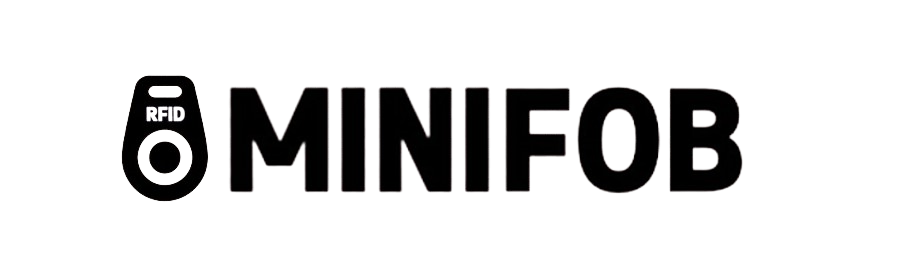
Recent Comments